What is vCard & VCF
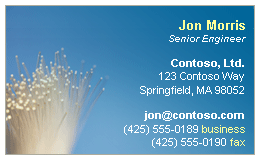 As we know, vCard is a file format standard for electronic business cards. VCF is an abbreviation for vCard File and this format is typically used to store contact details about a person, including full nam, address, phone and fax numbers, e-mail addresses, URLs, logos, photos and audio clips, as well as custom information. Different from common paper cards, vCards are often exchanged through email clients on the Internet like Outlook and instant messaging like iMessages, MMS.
As we know, vCard is a file format standard for electronic business cards. VCF is an abbreviation for vCard File and this format is typically used to store contact details about a person, including full nam, address, phone and fax numbers, e-mail addresses, URLs, logos, photos and audio clips, as well as custom information. Different from common paper cards, vCards are often exchanged through email clients on the Internet like Outlook and instant messaging like iMessages, MMS.
How to open vCard file
vCards are saved in a text format, which means you can view the contents in a text editor. However, they may also include a block of binary data, which is often used to store a photo. In order to access the data on VCF files, we should rely on a vCard file reader or a VCF file viewer. Here list several programs that can open VCF file on Windows or Mac platforms.
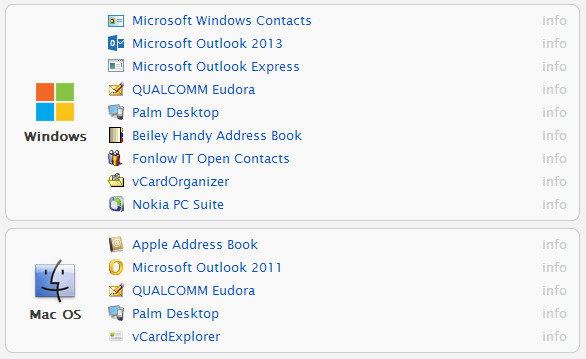
For iPad, iPod touch and iPhone users, you can load vCards directly into the device’s Contacts app.
How to export iPhone contacts to vCard
If you want to upgrade your iPhone/iPad/iPod touch to new iOS or jailbreak your iOS devices, you’d better back up your contacts in advance for unavoidable data loss.
There are several ways for you to export iPhone contacts to vCard to create backups for further use. You can not only export iPhone contacts to vCard directly by use of a powerful program called Leawo iOS Data Recovey, but can also export Outlook/Google/iCloud/Windows contacts to vCards, the detailed guides are introduced in the article 5 Ways to Back Up And Export iPhone Contacts to VCF/CSV/HTML/PST file on PC.
How to import VCF/vCard to iPhone
You will often need to import vCard/VCF contacts to your iPhone/iPad/iPod touch when you have finished iOS upgrade or jailbreak, you can refer to 5 Free Methods to Import VCF/CSV Contacts to iPhone 5/4S/4/3GS. No matter you want to export Outlook contacts to vCard, or export Gmail/Windows/iCloud contacts to vCard, you can find the tutorials here.
How to Send a vCard by e-mail or message
If you want to share a vCard to another friend via message or email on your phone, you can refer to the guides below (here take iPhone 4 S as an example):
Step 1 In Address Book of your iPhone, tap on one of your contact, and click ” Share the contact”, and you’ll see two methods provided to share your contacts: By email, or By message.
Step 2 Click “By email”, you’ll enter the sending email window, with the .vcf file as the email attachment, you just need to complete the email and click “Send”.
Step 3 Click “By message”, then a new message will be opened with the vCard as the attachment, just complete the message and send.
You May Also Interest in
No related article
























