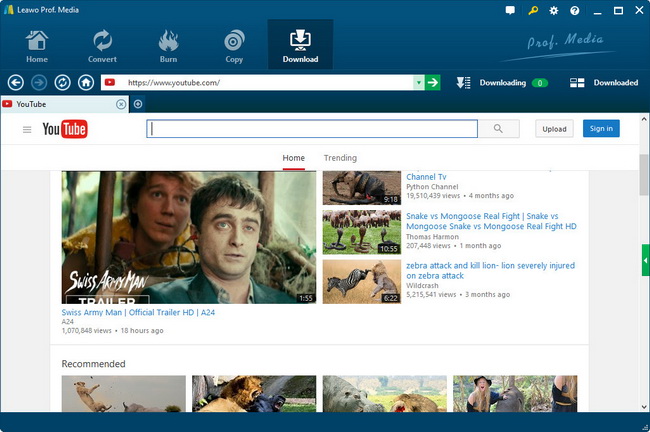How to Download and Save YouTube to Motorola Xoom?
Do you want to enjoy online YouTube videos and movies on your awesome Motorola Xoom? Actually, video appreciating on the wide screen of Motorola Xoom can be amazing. As a powerful tablet that can complete with Apple iPad, Motorola Xoom wins has won great popularity in tablet market. More and more people start to take is as a portable cinema for online movie watching and video enjoying. And the most common problem you may encounter is that you just can not figure out an effect way to download YouTube to Motorola Xoom, convert YouTube to Motorola Xoom format and transfer YouTube video to Motorola Xoom. If you have been bothered by this problem for a long time, here you can find a way out.
As we know that, for downloading YouTube videos you need a Motorola Xoom YouTube Downloader, and for converting YouTube videos you need a Motorola Xoom YouTube Converter, and a two-in-one YouTube to Motorola Xoom Video Converter can fulfill the two functions for you perfectly. As a YouTube Downloader for Motorola Xoom, it is able to download music from YouTube to Motorola Xoom as well as download YouTube video to Motorola Xoom. As a YouTube Converter for Motorola Xoom, it is capable of converting videos in any formats to the Motorola Xoom compatible formats (Video Format: MP4, WMV, MPEG-4, H.264, H.263. Audio Format: MP3, WAV, AAC+, WMA).
Do you want to know how can you watch YouTube video on Motorola Xoom? In the following there will be a step-by-step guide about how to download and save YouTube to Motorola Xoom. Just download the tool you need to start to download and convert YouTube videos. Win users can use YouTube to Motorola Xoom Video Converterwhile Mac users can take YouTube Motorola Xoom Video Converter.
Full Guide
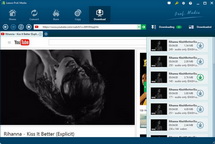
Download Videos from YouTube
Since the YouTube Motorola Xoom Video Converter has been downloaded, you can activate it and start to download videos. Add a YouTube video URL to the video address bar and head to the video page for viewing. And you can also search for the video by keywords in case that you do not get the specific video URL. After you have entered the video page, there will be a downloading window popping up, you can carry our YouTube video downloading order with it.
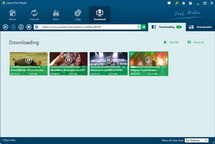
Convert YouTube Videos
Head to the "Video" panel where you can get YouTube video information in details. You can play the video with the embedded video player.
Click on the "Convert" button begin to convert downloaded videos. Choose a Motorola Xoom compatible format in the pop-up window as below. Output video and audio parameters can be set as well.
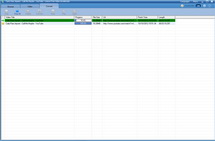
Transfer YouTube Videos to Motorola Xoom
Go to "Convert" panel to get to the specific video download and video conversion progress.
Open the output video folder and put the converted videos to your Motorola Xoom. You can play YouTube video on Motorola Xoom without limit.
Video GuideSoftware
YouTube Downloader
Provides one-stop solution to download, convert and manage online videos.
$29.95
Platfrom: Windows 7/Vista/XP
Windows 7/Vista/XP Go to YouTube Downloader Mac
Go to YouTube Downloader Mac
Extended Knowledge

Motorola Xoom is an Android-based tablet produced by Motorola, which is the first tablet running Google Android 3.0 OS. It is said to be a powerful and capable alternative to Apple iPad. It features a 10.1-inch capacitive screen with a high resolution of 1280×800, a 5MP HD camcorder and the mandatory dual-core ARM-based Tegra 2 chipset, which will allow for full 1080p HD video playback. It is compatible with video formats like MP4, WMV, MPEG-4, H.264, H.263 and audio formats such as MP3, WAV, AAC+, WMA, etc. With YouTube to Motorola Xoom Video Converter, users can download and convert any popular YouTube videos to Motorola Xoom for enjoying.