How to Uninstall Leawo Programs?
For different causes, you might need to uninstall Leawo programs. In such case, follow the below tutorial to finish the uninstallation. It’s simple.
For Windows 8/10 users
Step 1: Find the uninstaller of Leawo software
Click "Control Panel > Programs > Program Features", or directly click "Control Panel > Uninstall a program" option to enter the "Uninstall or change a program" window on your computer.
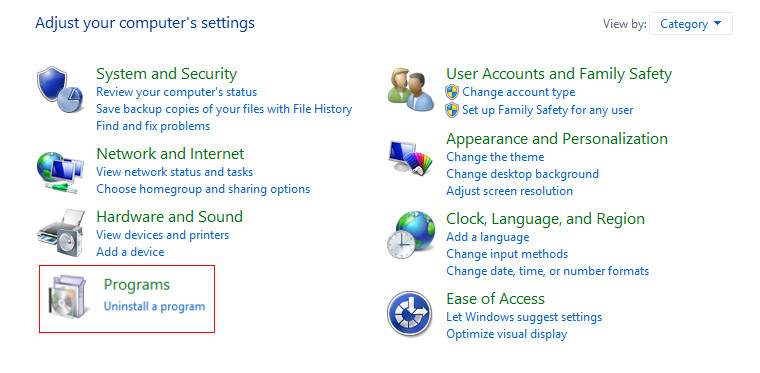
Step 2: Select software to uninstall
Select the software you want to uninstall and click it. You would see an "Uninstall" button appear. Click the "Uninstall" button and confirm the operation.
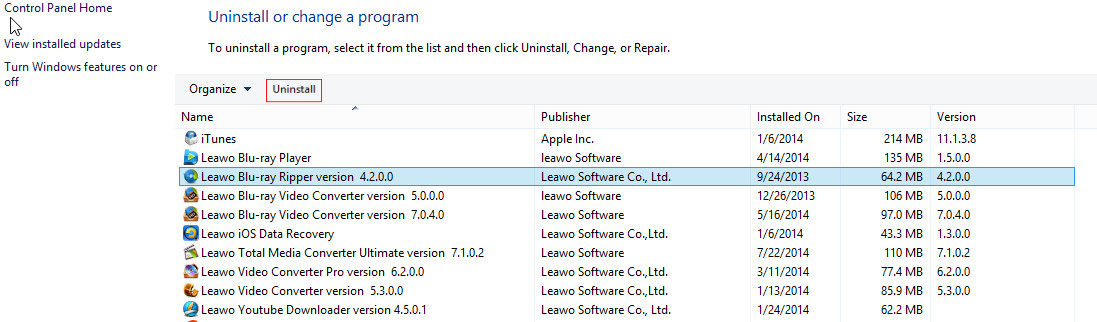
Step 3: Start uninstalling
After clicking the "Uninstall" button, system would ask you to confirm the uninstallation like below. Click "Yes" to start uninstalling. The uninstallation finishes quickly.
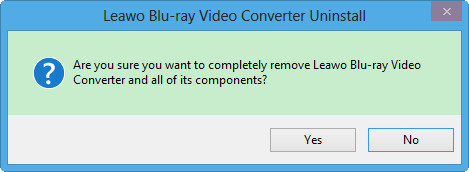
For Windows 7/XP/Vista users
Uninstalling Leawo programs is also easy. Only click "Start > All Programs > Leawo" menu, then select the program you want to uninstall, say Leawo Video Converter Ultimate, open the Leawo Video Converter Ultimate package and click "Uninstall Leawo Video Converter Ultimate" option. After that, confirm the uninstallation. The programs would be removed soon.
For Mac users
If you’re using a Mac computer and want to uninstall Leawo programs, it’s also simple. Let’s take Leawo Video Converter Pro for Mac as example. You simply need to:
1. Go to the folder containing Leawo Video Converter Pro.
2. Drag Leawo Video Converter Pro to the Trash icon in the Dock. Administrator rights needed if it's installed in your Applications folder.
3. Simply drag Leawo Video Converter Pro out of the Dock with your mouse if you want to restore Leawo Video Converter Pro from the Dock.