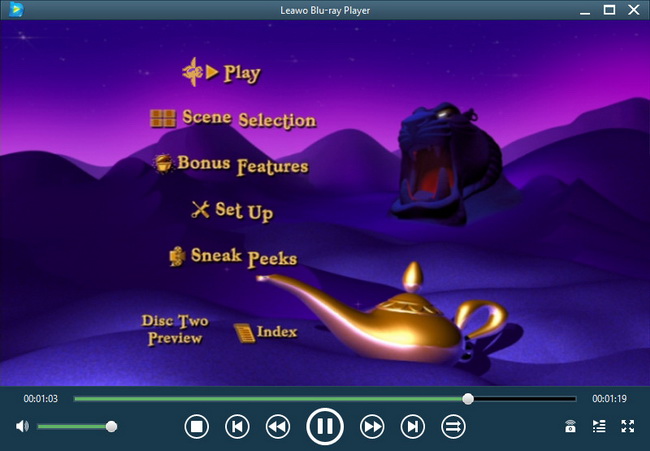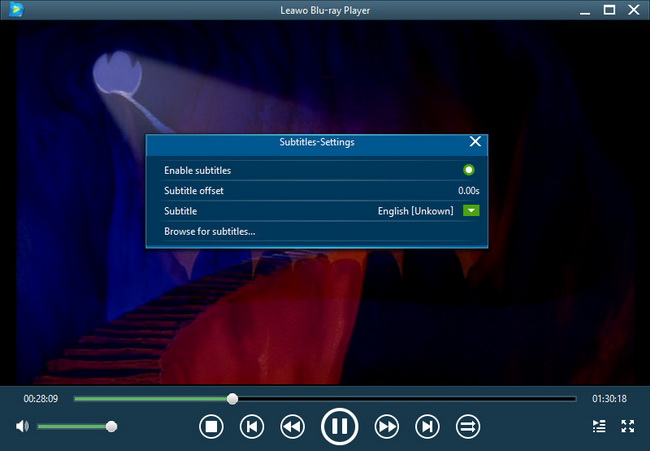How to Use Leawo Free Blu-ray Player?
As the best Blu-ray player for Mac/Windows, Leawo Free Blu-ray Player could play 4K Blu-ray movies (free 4K Blu-ray player), Blu-ray movies (free Blu-ray player), DVD movies (free DVD player), video files (free vdieo player) and audio files (free audio player) for totally free on Mac and Windows computers. Like any other professional media players, this Blu-ray player software provides you everything, including: full-screen support, fast-forward, fast-backward, subtitles selecting, video setting, audio setting, disc menu setting for disc playback, etc. The following guide would show you how to play 4K Blu-ray/Blu-ray/DVD/video with Leawo Free Blu-ray Player easily.
Step 1 : Launch this Blu-ray media player
After you have downloaded and installed this Blu-ray media player software on your computer, launch the program. The program would automatically detect your computer to find whether there exist discs to play back.
Tips: If you only need to use the Trial version of this Blu-ray player, click Try button on the pop-up box; If you’ve got a registration code, click the Register button to input registration code for activating the program; If you want to purchase the registered version for no-limit use of this program, just click Purchase button.
Step 2 : Load source media files for playback
You can add either videos or Blu-ray/DVD disc to this Blu-ray media player program for playback. If you want to add videos from your local sources, click the left Open File box on the main interface of the program and the program would navigate you to choose source videos.
Tips: the Home folder is created by the program automatically. You can put your source videos to the Home folder, thus the program could help you quickly target the source videos for playback.
If you want to play Blu-ray/DVD disc with this Blu-ray playback software, you need firstly insert your Blu-ray/DVD disc to your computer drive. The program would automatically detect and display inserted disc in yellow box on the main program interface. Click the yellow box and the program would then play back Blu-ray/DVD disc.
Step 3 : Related program settings
During Blu-ray/DVD/video playback within this Blu-ray media player software, you could make use of some functional buttons on the playing panel to perfect visual experience. These include: full-screen playback, volume control, fast-forward button, fast-backward button, Next button, Last button, Subtitle selecting button, Video setting, Audio setting, and Main menu button.
Subtitle selecting
Click the subtitle selecting button on the playing panel for subtitle settings: Enable (Disable) subtitles, Subtitle offset, Subtitle selecting, Browse for subtitle.
Video settings
Click the video setting button on the playing panel to enter the video settings panel, where you can do settings for video playback.
Audio settings
The Audio Settings panel allows you to set volume, audio offset, audio stream, audio output, etc.
When clicking the menu bar, the program would return to the main menu of the disc (the menu button is not available for video playback).