- Home
- >
- Leawo Blu-ray Copy
- Leawo Blu-ray Copy for Mac
- >
- User Guide
How to Backup Blu-ray or DVD Movies?
Step 1 : Import Blu-ray/DVD movies
Click "Source" drop-down button to load source Blu-ray/DVD movies to this Blu-ray copy software. Multiple Blu-ray/DVD inputs are available, including Blu-ray/DVD discs, folders and ISO image files. If you want to copy Blu-ray/DVD disc, you need to make sure your computer gets BD/DVD drive to insert source Blu-ray/DVD disc.
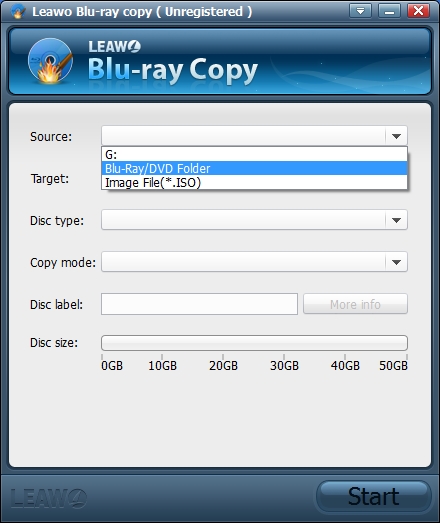
Step 2 : Set output Target
Click "Target" drop-down button to set output format and target destination to save output Blu-ray/DVD files on your local computer or a new blank disc. If you want to copy and back up Blu-ray/DVD disc to a blank disc, you need to get an additional BD/DVD drive on your computer to insert the blank disc.

Step 3 : Do essential settings
Select output "Disc type" from provided options according to your will; pick up your desired "Copy mode" from "Full Movie", "Main Movie" or "Custom Movie"; add "Disc label" by manually inputting. Disc size for output files is also displayed below.
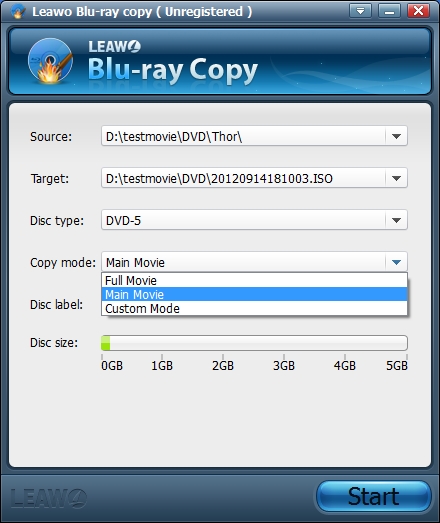
Tips: Within "Main Movie" or "Custom Mode", you are allowed to take an instant preview of Blu-ray/DVD source videos and choose your desired subtitles, audio tracks for backup by clicking "More info" button.
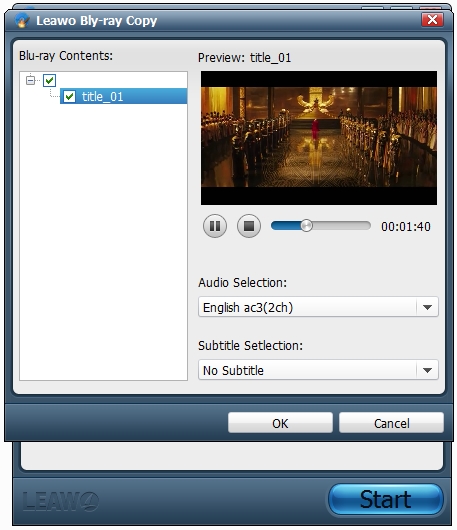
Step 4 : Start to copy Blu-ray/DVD files
Click big "Start" button on the bottom right to start to copy Blu-ray/DVD contents within this Blu-ray Copy program. The full copying status can be viewed on program main interface.

Tips: During using this Blu-ray copy program for Blu-ray/DVD duplication, you can do some advanced settings about the program itself. Click invert triangle "Settings" button on the menu bar to set "Work space", "Update", “Connection", “Advance”, etc. Under “Advance” tab, you can select TV system.









