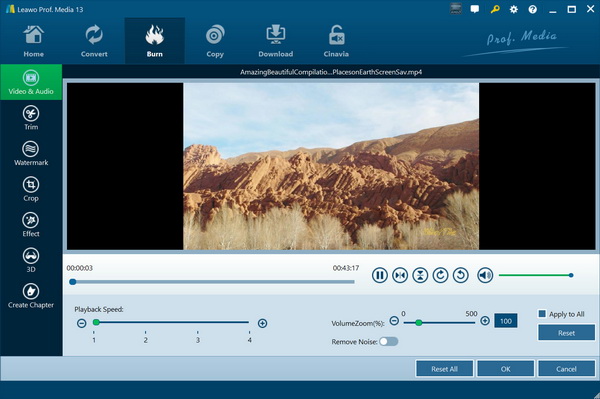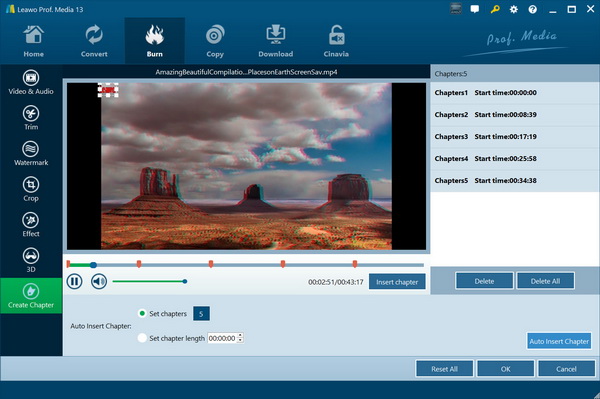- Home
- >
- Leawo DVD Creator
- Leawo DVD Creator for Mac
- >
- User Guide
Edit videos with built-in video editor
Including a mini video editor, Leawo DVD Creator provides practical video editing features to let you customize videos easily. You could easily manage Video & Audio playback, Trim video length, Crop video size, adjust video Effect, add image or text Watermark, and Create Chapters for DVD burning.
Manage Video & Audio playback: Under "Video & Audio" tab, you can rotate video, control playback speed, remove noise, adjust volumezoom, etc.
Trim video: Under "Trim" tab, you can get an exact length of video you want to put into the DVD by setting the "Start Time" and "End Time" values or directly drag the triangles on the play bar.
Add watermark: Go to "Watermark" tab to apply an image or text to be a watermark on the video surface. The elements of image watermark or text watermark could be adjusted, like color, position, font, transparency, etc.
Crop video: Go to "Crop" to get rid of black margins if there is any. You can firstly select a cropping style in "Zoom" and then adjust values of "Left" and "Top", or directly drag the dot frame on the Original Preview window. You could get instant preview on the right Output Preview panel.
Adjust effect: Go to "Effect" to enhance video and audio detail by adjusting brightness, contrast, saturation and volume.
Create Chapters: Go to "Create Chapters" tab to choose to insert chapters manually or automatically.