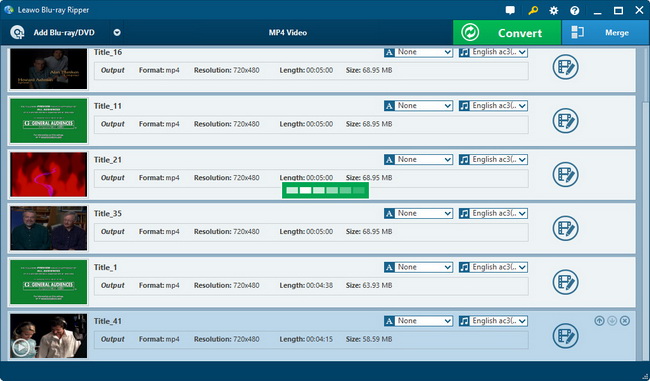- Home
- >
- Leawo DVD Ripper
- Leawo DVD Ripper for Mac
- >
- User Guide
Convert video and audio
Featuring free Video Converter function module, this app also allows you to convert video and audio files between various formats like MP4, AVI, FLV, MKV, MOV, M4V, WMV, MP3, AAC, FLAC, etc. Like the DVD Ripper function module, the free Video Converter lets you custom the output profile parameters, select subtitles and audio tracks, even load external subtitles, etc.
Step 1 : Add source video files
Under “Convert” section, click “Add Video” button to load source video files or directly drag and drop source video files for loading. You could also load video folders for converting. After loading, you could play back loaded videos, rename, adjust conversion order, merge selected files into one, select subtitles and audio tracks, add external subtitles, etc.
Step 2 : Set output profile
On the sub-menu bar, you could see a clickable dropdown box next to the “Add Blu-ray/DVD” button, defaulted as “MP4 Video”. Click the “MP4 Video” dropdown box on the sub-menu bar and then select “Change” option to enter the Profile panel, where you could select output profile.
Adjust profile parameters (optional)
Click the “MP4 Video > Edit” option on the sub-menu bar, or move mouse to selected profile on Profile panel and then click the “Edit” icon on the selected profile. You’ll enter the Profile Setting panel, where you could adjust video and audio parameters, including: quality, Video Codec, Bit Rate, Resolution, Frame Rate, Aspect Ratio, Audio Codec, Sample Rate, Channel, etc. After setting the parameters, you need to click the green “Save to Custom” button on the left side to save the adjustments to Custom group.
Step 3 : Start converting
Click the big green “Convert” button. The program would then show you a window to set the output directory by inputting the “Save to” option. After that, click the “Convert” button at the bottom to let this free video converter start conversions. You could “Cancel” any conversion at any time as you like.