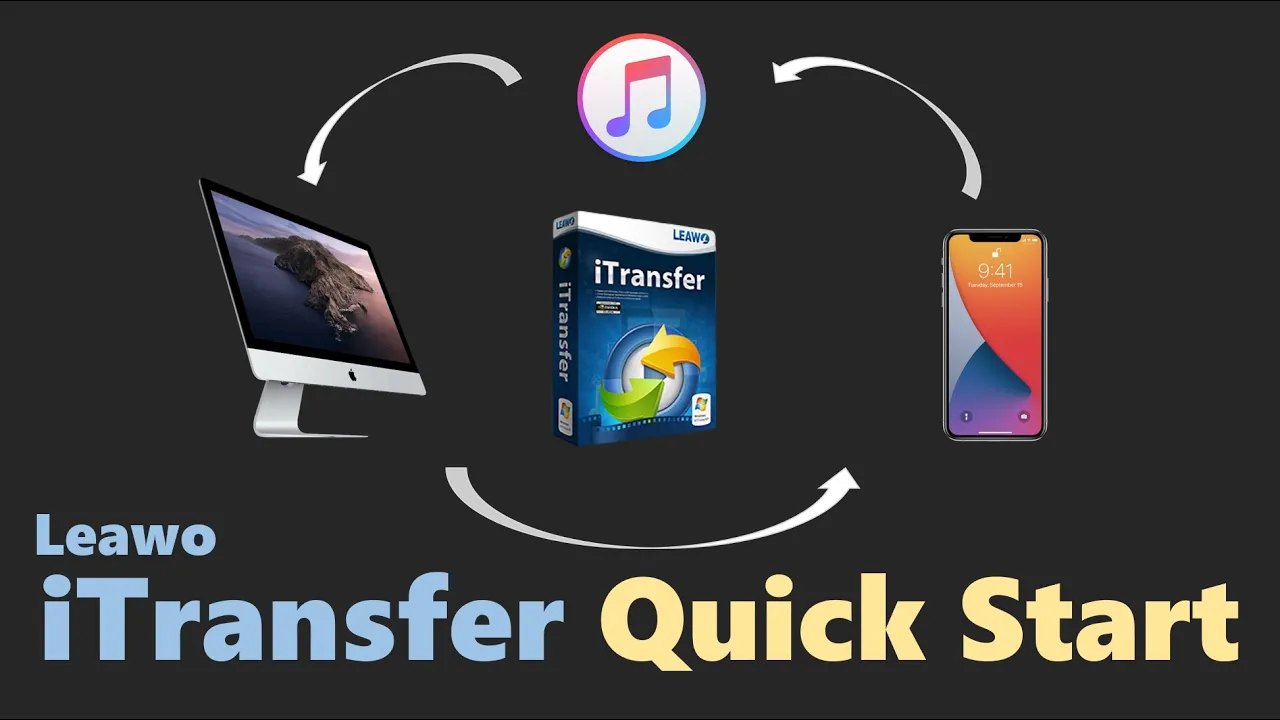- Home
- >
- Leawo iTransfer
- Leawo iTransfer for Mac
- >
- User Guide
Filter Options
When you get to position the target files, you can use three ways to filter and get access to the files you want to copy and transfer quickly.
Option 1: Take advantage of AutoFilter
You can make good use of this function to smartly sort out those file in the device you desire to transfer to. Six elements of the files are provided for you: Name, Time, Genre, Year, Rating and Description. You are able to select files according to the six types. s that are not included.
Option 2: Use List and Cover Preview Function
Show as list
You can choose to make the files showed as list (as showed in the following). File information such as Name, Year, Description, Time, Genre and Rating are accessible. Check your target files in the boxes.
Show as cover
You can also choose to display the files in the way of Cover (as showed in the following). Pick up the ones you want.
Option 3: Employ Manual Filter
For easy selection, you can choose one of the file types (All, Name, Artist, Album, Composer). Insert keywords to the searching box, and you can get the real-time selected files.
Tips: In this step, you can also add a new PLAYLIST and show the file in details by referring to the "add playlist" and "show cover" buttons on the left bottom. An existing PLAYLIST can also be deleted.