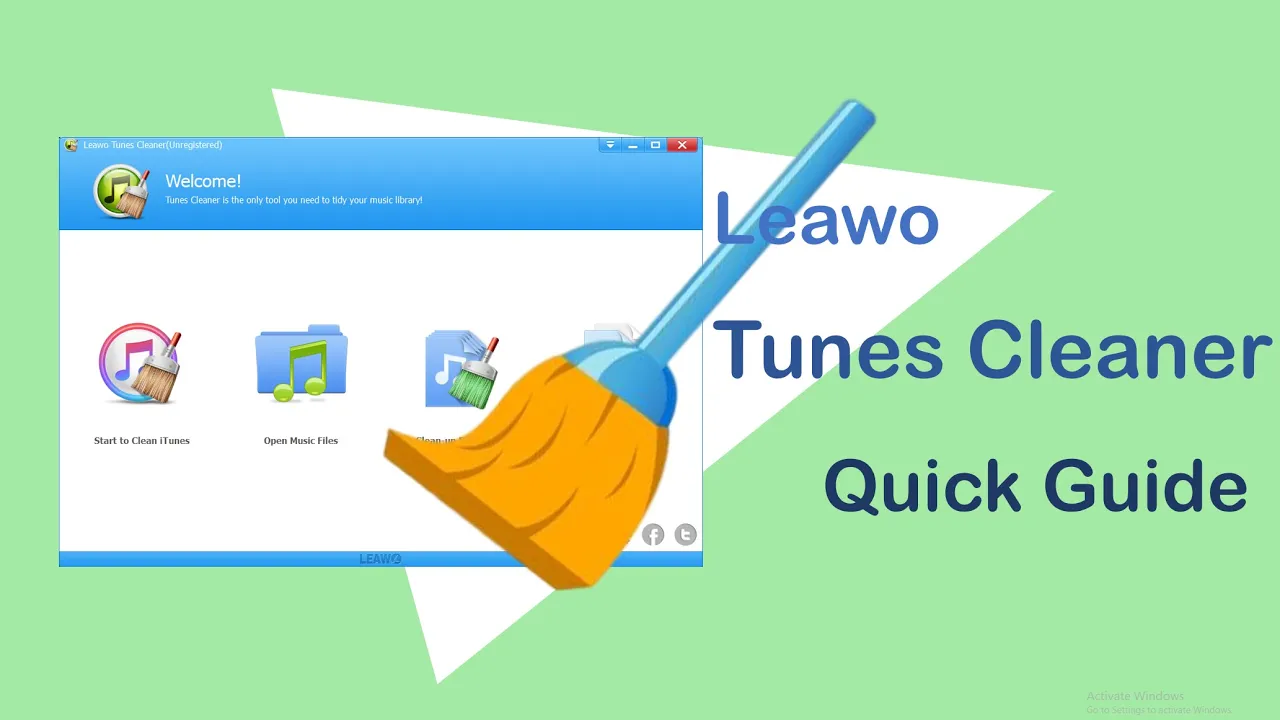Step 1 : Choose scanning mode
After launching Leawo Tunes Cleaner, click the “Clean-up Duplicates” option. Tunes Cleaner would guide you to the song duplicate removal interface. Select a scanning mode on the left sidebar to determine upon which elements you want Tunes Cleaner to scan duplicates in your music library.
Note: Quick Scan mode is based on song tags including Name, Artist, Album, File size and Time. You could freely determine which elements to adopt. While Deep Scan mode adopts Acoustic Fingerprint technology, which costs a little longer but ensures more accurate scanning.
Step 2 : Determine music library
To delete song duplicates in iTunes music library, click the “Scan iTunes” option. To delete song duplicates in external music folders rather than iTunes, click the blue “+Add” button to set target music folder.
Step 3 : Delete song duplicates
After adding music files, Leawo Tunes Cleaner would automatically scan your music library and then display all song duplicates for you to choose which to delete. After checking duplicates for deleting, click the “Remove” button. Tunes Cleaner would immediately delete selected duplicates from your music library.