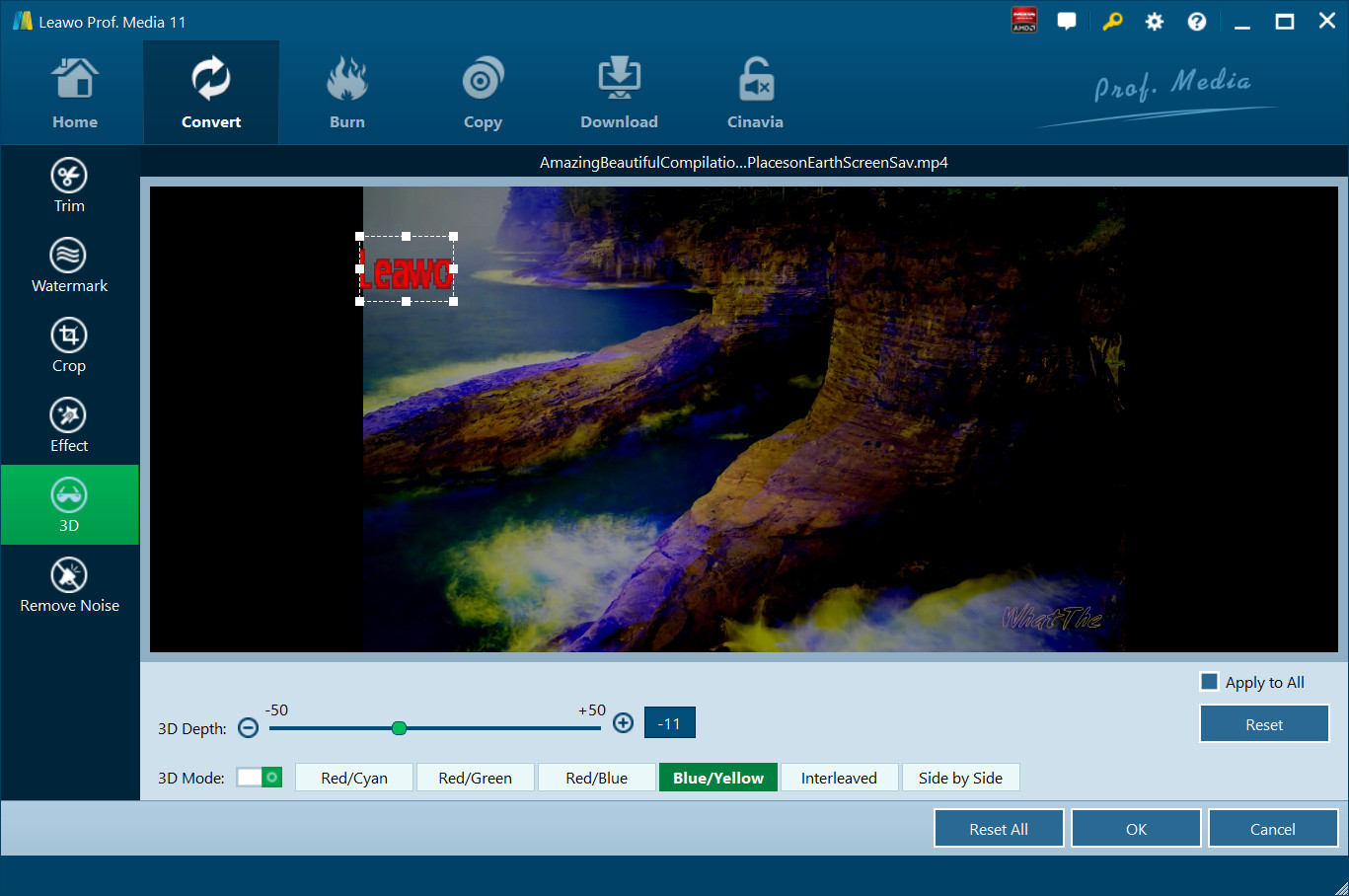Customize Videos
Leawo Video Converter Ultimate also allows you to customize source media files via its video editing features, including: trim video length, apply image or text watermark, crop video size, adjust video effect and add 3D effect. After loading source media files in “Convert” or “Burn” tab, click the “Edit” icon of loaded media file (or right click a file and then select “Edit” option) to enter the video editing panel.
Trim Video Length
Modify the "Start Time" and "End Time", or adjust the horizontal triangles on the playbar to trim video length for converting.
Add Image or Text Watermark:
Under “Watermark” tab, slide the “Watermark” to green, and then add image or text watermark for output files. You can also make some customizations on the watermark.
Crop Video Size:
In “Crop” tab, select a cropping style in "Zoom", and do the offset for a precise dimension by adjusting the Top and Left values. Or directly drag the dot frame on the left Original Preview window to crop video size. Press "OK" to confirm.
Adjust Video Effect:
In “Effect” tab, simply drag the slides of "Brightness", "Contrast", "Saturation" and Audio "Volume" to adjust the output video effect.
2D to 3D Converting
Leawo Video Converter Ultimate allows you to apply vivid 3D effect to output files. On the editing panel, click “3D” tab, slide “3D Mode” to green. And then select 3D effect from preset 6 different 3D effects (Red/Cyan, Red/Green, Red/Blue, Blue/Yellow, Interleaved, and Side by Side). 3D Depth is adjustable as well.
Remove Noise
Leawo Video Converter Ultimate enables you to remove noise from source video files for both converting videos and burning videos to DVD. Open the "Remove Noise" tab and then enable the "Remove Noise" option to remove noise from loaded video files.
Create Chapters
For burning videos to DVD, under the "Burn" module, Leawo Video Converter Ultimate enables you to create chapters for output DVD content as you like. Just open the "Create Chapters" tab, play back the loaded videos, and then click the "Insert chapter" button at any place you want to insert a chapter mark. You could also delete inserted chapter mark as you like.