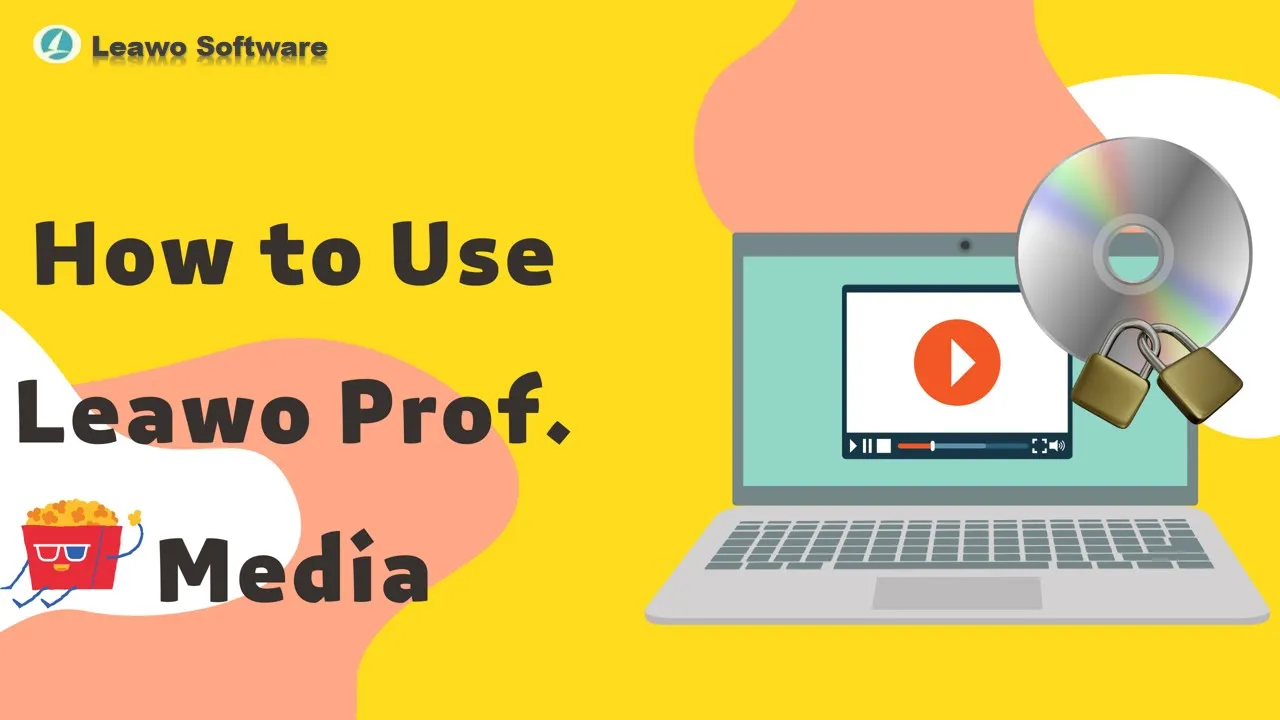Copy and Backup 4K Blu-ray/Blu-ray/DVD
Including 4K Blu-ray Copy, Blu-ray Copy, Blu-ray Recorder Copy and DVD Copy function modules, Leawo Prof. Media helps you easily copy and backup 4K Blu-ray, Blu-ray and DVD to computer or blank discs. It could copy and backup 4K Blu-ray, Blu-ray and DVD disc, folder and ISO Image file without quality loss. It supports 1:1 disc to disc duplication, movie-only backup, high quality disc compression (like BD50 to BD25, BD100 to BD66, DVD-9 to DVD-5), etc.
Step 1 : Load source 4K Blu-ray/Blu-ray/DVD
Under the “Copy” tab, click the “Add UHD/Blu-ray/DVD” button to load source 4K Blu-ray/Blu-ray/DVD content for backup. After choosing source 4K Blu-ray/Blu-ray/DVD content, you need to select a copy mode from Full Movie, Main Movie and Custom Mode for loading source 4K Blu-ray/Blu-ray/DVD for backup, set target disc type. You could play back loaded 4K Blu-ray/Blu-ray/DVD movie, select subtitles and audio tracks under Main Movie and Custom Mode.
Step 2 : Start 4K Blu-ray/Blu-ray/DVD backup
Click the big green "Copy" button on the sub-menu bar to invoke the copy settings box, on which you need to do settings including "Copy to", "Disc Label" and "Save to". After that, click the Copy button on the bottom right corner to start 4K Blu-ray/Blu-ray/DVD backup immediately.
Note: Insert blank and writable disc into disc drive and then select it as target under "Copy to" box if you want to copy 4K Blu-ray/Blu-ray/DVD to blank disc.