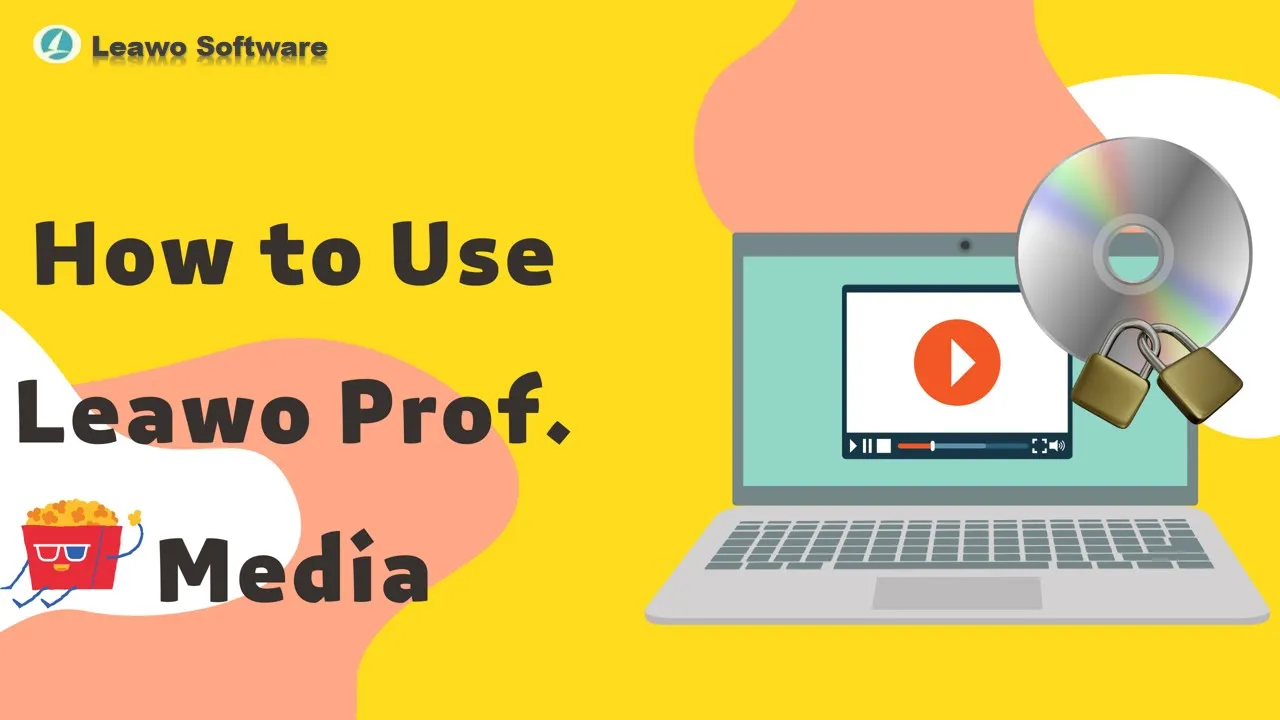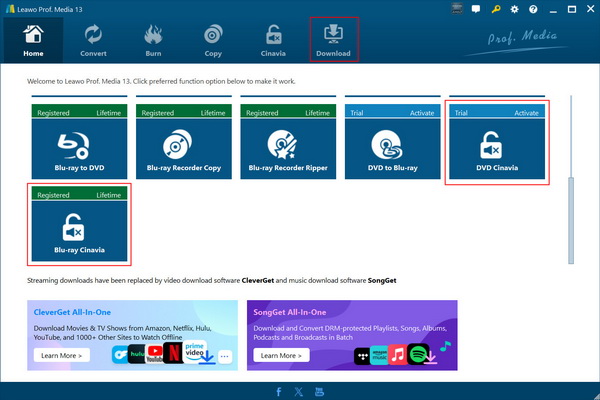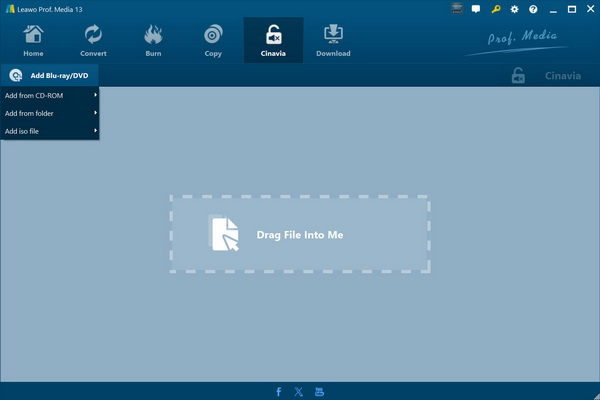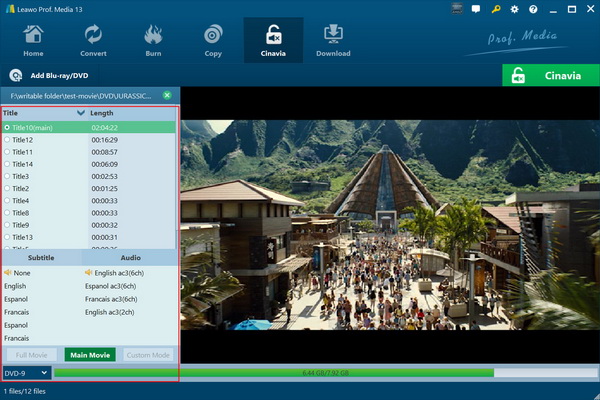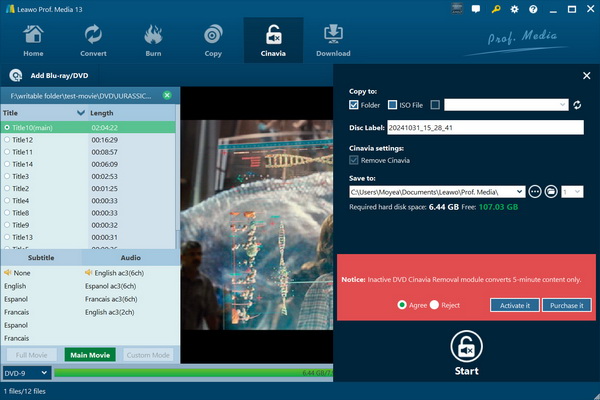Remove Cinavia from Blu-ray/DVD
Featuring a Blu-ray Cinavia Removal and a DVD Cinavia Removal, Leawo Prof. Media enables you to decrypt, copy and back up Blu-ray/DVD content with Cinavia watermark protection to Cinavia-free Blu-ray/DVD content so as to let you watch Cinavia watermark protected Blu-ray/DVD content on any Blu-ray/DVD player without Cinavia watermark. The below guide would show you how to remove Cinavia watermark from Blu-ray/DVD.
Step 1 : Enter Cinavia Removal module
On Leawo Prof. Media, scroll down to the DVD Cinavia or Blu-ray Cinavia and click to enter the Cinavia module, or directly click the Cinavia tab to enter the Cinavia module interface.
Step 2 : Add source Blu-ray or DVD
Click the "Add Blu-ray/DVD" drop-down button to add source Cinavia watermark protected Blu-ray or DVD content from disc or computer hard drive.
Step 3 : Necessary settings
After loading source Blu-ray or DVD content, you need to choose a copy mode from Full Movie, Main Movie or Custom Mode, choose subtitle and audio track, set output disc type.